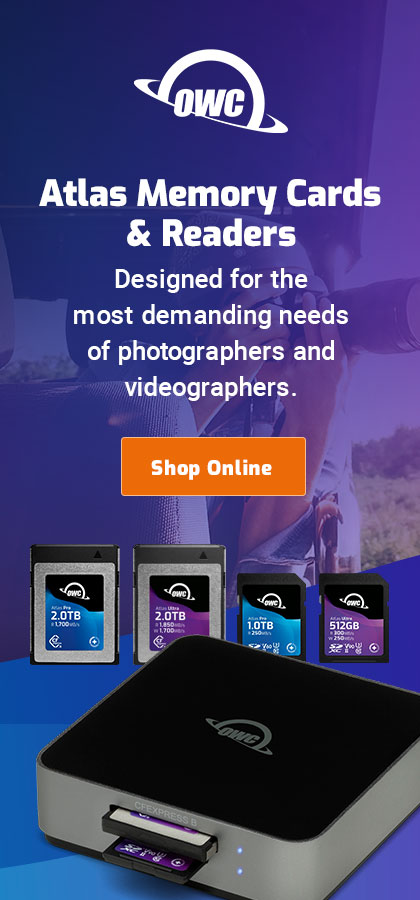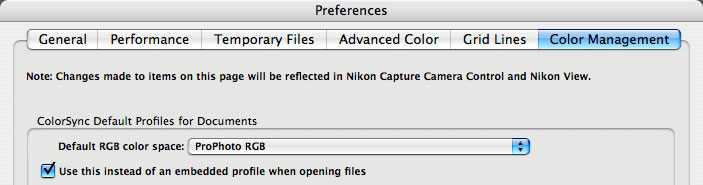|

|

|

|

|

|
RawFileProcessing
Related: Nikon, Nikon APS_C, Nikon D200, Nikon D2X, Nikon DSLR, post processing, raw file processing
This review performed all tests using raw files, the so-called “digital negatives”, which offer the highest quality available from the camera. Raw-files offer many advantages, including:
- Choosing white balance, exposure, sharpening and other adjustments in the computer, after the photo has been taken, and with any number of variations to suit any taste.
- Output to the format of choice such as JPEG or TIF, 8 bit or 16 bit, including choice of colorspace.
- Correction of aberrations such as lens distortion and chromatic aberration.
- Future improvements in image quality from the same original file as raw converters become more sophisticated in their capabilities.
As an example of the last two points above, consider Nikon Capture, Nikon’s raw converter. Relatively recent versions have added support for correcting chromatic aberration, vignetting and fisheye distortion. While a JPEG file can be improved in these ways with specialized software, the results are never as good as starting from the original, and they require learning yet another software program. Kudos to Nikon for offering these features, and with luck Canon will follow suit. We can only hope that further improvements will be forthcoming, and in fact some companies already are pursuing this avenue, such as DXO Optics.
While raw files are terrific for many uses, some photographers shoot very large numbers of photos, and raw files are simply too slow and cumbersome to be practical. These photographers will choose JPEG files. This review does not review JPEG file quality, because the compression level, sharpening, white balance, tonal curve, etc are all “baked in”; any review would have to make additional assumptions about a particular shooting approach.
Raw converters used in this review
Nikon’s Nikon Capture was used exclusively for this review. D2X and D200 files were processed with identical settings in all cases, unless otherwise explicitly noted.
There are many raw-file converters available. Please see the list at the end of this page. Each raw converter has a different feature set and different approach to workflow. Workflow may be a primary consideration for some photographers, while for others it may be the ability to squeeze out a bit more detail, or to achieve a desired “look”.
Image-processing parameters
This review processes all raw files with sharpening off (except as noted), and attempts to equalize contrast and color balance. But there is no getting around differences in image-rendering. A best effort was made to make all comparisons as fair as possible.
Default Settings for Nikon Capture
These are the settings used for processing the raw (NEF) files in Nikon Capture (gray point might be color temperature or a gray-sample). As appropriate to the subject, Tone Comp, Sharpening might be modified slightly.
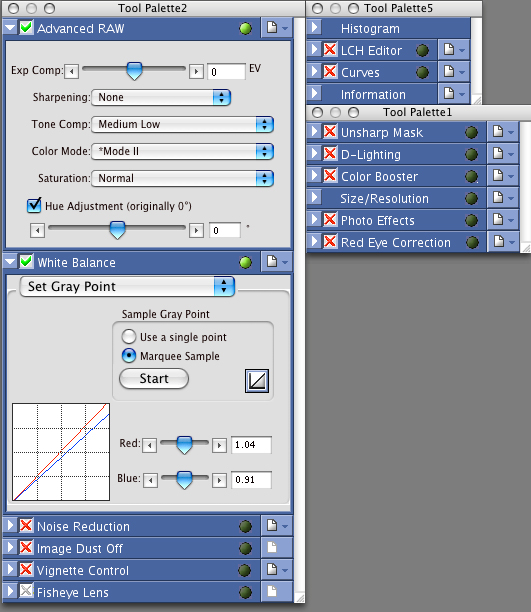
Color Aberration Correction
Of particular note is the Color Aberration Correction setting, which effectively eliminates color fringing. Some might argue that enabling such a feature is unfair when comparing cameras, but the fact remains that enabling it is only a single “check box” which requires no knowledge to use. This feature is simply outstanding and even lenses with strong color fringing may be put to use on the D2X with excellent results due to the sophistication of this feature. Virtually all Nikon SLR lenses will work on the D2X, and this feature makes many of them viable.
Note on using color spaces in Nikon Capture 4
Nikon’s manual states:
Mode II is adapted to the Adobe RGB color space. This color space is capable of expressing a wider gamut of colors than sRGB, making it the preferred choice for pictures that will be extensively processed or retouched.
Nikon Capture does a great job in “Mode II” of producing excellent color separation and definition, and this is confirmed in test prints. The “Mode” in Nikon Capture is not a color space; it is a rendering “look”; the color space is a separate choice.
Using one’s choice of color space in Nikon Capture is confusing enough that I thought it wasn’t possible until an astute reader pointed it out. Open the “Preferences…” dialog , then choose the desired color space in the “Default RGB color space” menu (see below). Next, make sure the “Use this instead of an embedded profile when opening files” option is enabled. Unless this option is enabled, the color space you’ve chosen will be ignored (at least on the MacOS version of Nikon Capture). This is the “gotcha” that led me to believe the feature didn’t work.
Raw-file Converters
Here are some of the raw converters currently available which can be used with Nikon RAW (NEF) files (see also Raw-file Converters):
Adobe Camera Raw
Nikon Capture (and Nikon Capture NX as of July, 2006)
Breeze Systems Breeze Browser
Pixmantec Raw Shooter Essentials
Phase One Capture One Pro
Bibble Labs Bibble
Iridient Digital Raw Developer
DXO Optics Pro