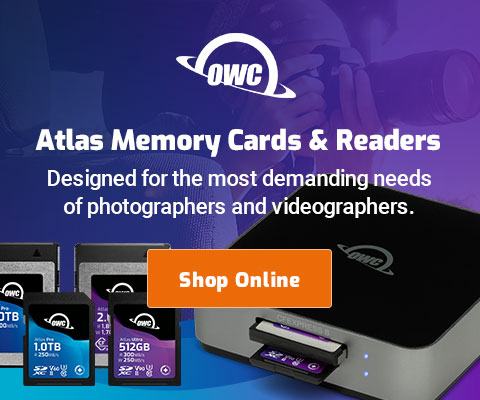Display Calibration over HDMI?
It’s been a weeklong computer backup/rejigger/reconfigure headache that delayed my trip to the mountains with the Nikon Z8 and Voigtlander Z lenses and Nikon NIKKOR Z lenses. Yes, it’s about to happen but what an exhausing week. I had to teardown and redesign my 2019 Mac Pro setup, replaceing it (for now) with the 2021 MacBook Pro M1 Max.
Days of backup due to various SSD problems including one primary 8TB SSD failing outright, corrupted files after cloning that needed checking/replacing, data verification of half a dozen backups (which detected the corruption). All on top of a software transition from Intel to Apple Silicon including buggy Microsoft Office install and apps. And more. Gah! I’ve developed a strong dislike for the pace of technological change over the past few years: it demands more and more effort for asymptotic benefits.
Lots of people are using HDMI for their displays. That’s fine for casual use, but it might be a bad idea for photographers using color-calibrated displays.
Further below, the advice from NEC is strongly against HDMI for color calibrated workflows, at least on Macs. I suspect that the same issues apply to other brands as well (“type of video encoding” would affect all brands, I would think).
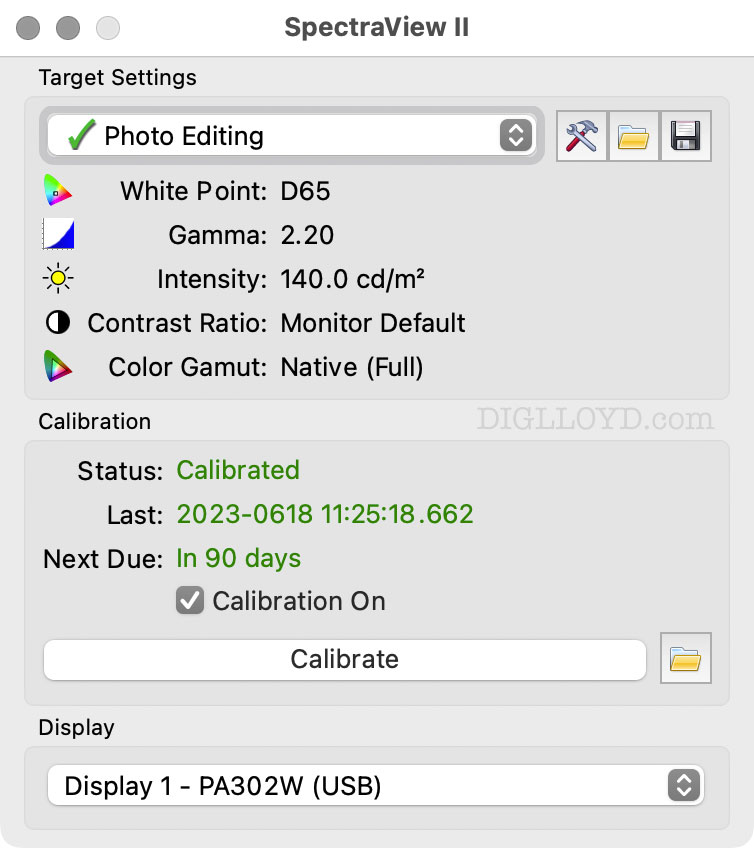
Below, toggle to see the four screens. This is why I love the NEXCPA302W; outstanding color gamut, accuracy to below human perception (less than 1 deltaE), perfect calibration, perfect grayscale uniformity.
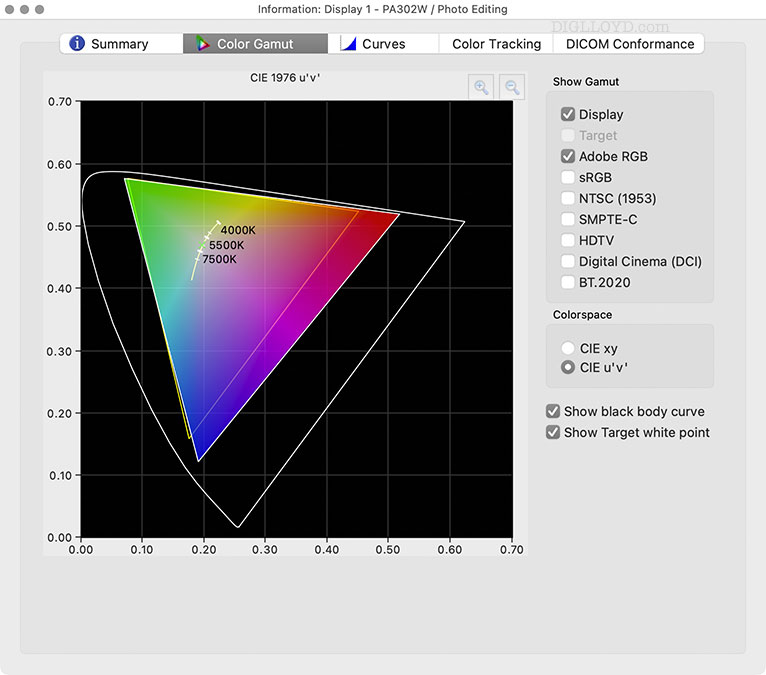
NEC’s recommendation on using DisplayPort, HDMI
Apple’s new motto: “Think difficult!”.
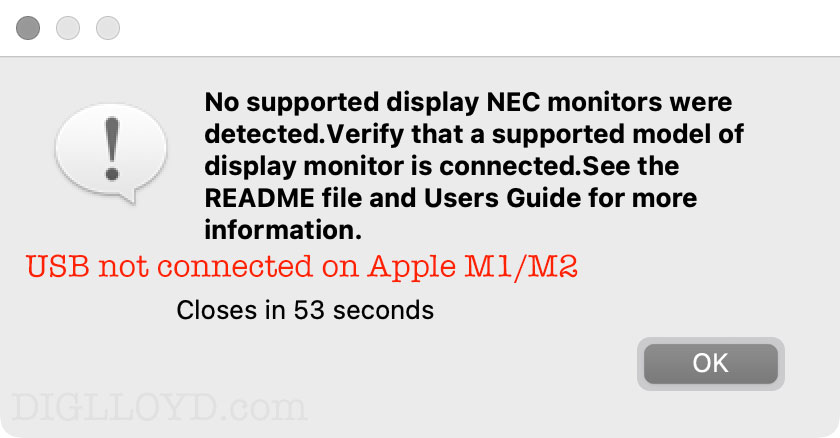
requires USB connectivity
I’ve verified that HDMI from 2021 MacBook Pro M1 Max to my NEC PA271Q works, both directly and through the OWC USB-C Travel Dock E, but that’s not good enough for calibration.
From the NEC ReadMe file included with the Spectra View II software.
Mac M1 and M2 support information
Due to the design of the M1 and M2 Macs, direct control and communications with a display over HDMI, DVI, and DisplayPort are not possible as with previous generations of Macs. M1/M2 Macs do not support controlling displays without a USB connection.
Therefore:
- Display models that do not have USB connections, such as the MultiSync LCD80 and LCD90 series and P212 models, are not supported and cannot be hardware calibrated on an M1/M2 Mac.
- For display models such as the MultiSync PA311D, in most cases, no additional connections to the display are necessary when the Mac is connected directly via Thunderbolt/USB-C.
- For displays connected to the Mac using the HDMI, DVI, or DisplayPort input on the display, a USB-A to USB-B cable must also be connected between the Mac and the USB input on the display in addition to the video cable connection.
- For display models that support multiple USB upstream connections, be sure to select the correct USB input on the display's OSD setting.
HDMI Video Signal recommendation
Due to the type of video encoding used with the HDMI signal from the Mac to the display, the color performance of the display is not optimal. The calibration accuracy with EA and EX desktop display models is also impacted when using an HDMI signal, which may result in higher than normal Delta E values.
It is therefore recommended to use a DisplayPort (DP) / Thunderbolt connection instead of HDMI when connecting to a Mac.
Notes:
- An HDMI to DisplayPort cable should not be used.
- A USB-C cable, hub, or dock with HDMI output should not be used.
The following table outlines the recommended connections:
Mac model: Recommended connection: Desktop Mac mini with USB-C USB-C to DP cable Mac mini with Thunderbolt 2 / miniDP miniDP to DP cable iMac with Thunderbolt 2 / miniDP miniDP to DP cable iMac with USB-C USB-C to DP cable iMac Pro USB-C to DP cable Mac Pro miniDP to DP cable Notebook MacBook Pro with USB-C USB-C to DP cable MacBook Pro with Thunderbolt 2 / miniDP miniDP to DP cable MacBook Air with USB-C USB-C to DP cable MacBook Air with USB-C hub with HDMI output USB-C hub with DP out Others Mac with Thunderbolt 2 port miniDP to DP cable Mac with Thunderbolt 3 port USB-C to DP cable or USB-C hub with DP out